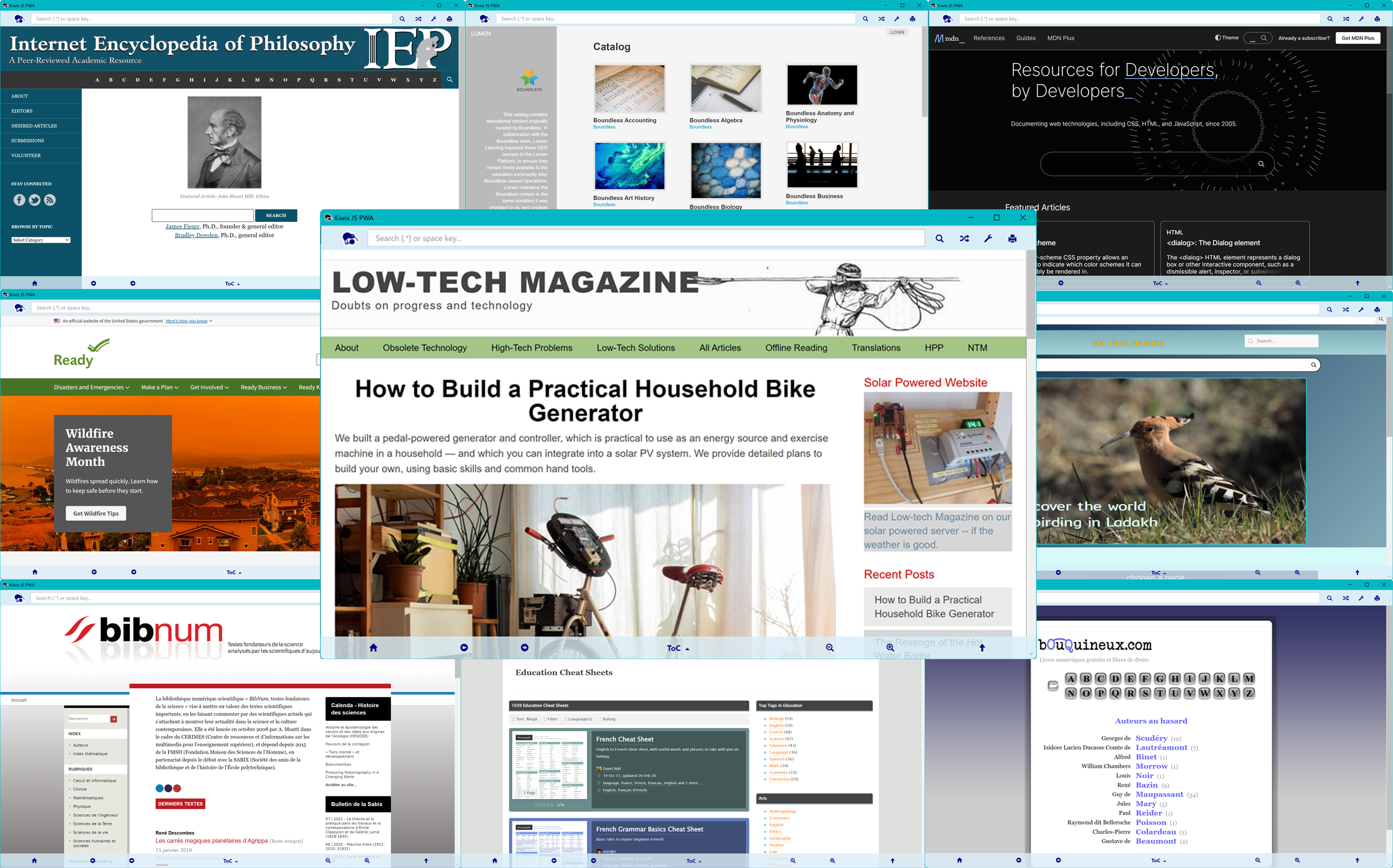13 KiB
Portable and installable builds for UWP, PWA, Electron and NWJS
To use this app, download your choice of free content in-app from the Download Library on the Configuration page. There is only a small sample archive provided in the UWP, Electron and NWJS versions (<<zim>>, <>). For what's new, see the changes listed in the CHANGELOG. Builds are provided for 32bit and 64bit editions of Windows and Linux (tested on Ubuntu, Debian, Fedora and OpenSUSE).
MS Store status: IN CERTIFICATION Winget status: IN CERTIFICATION
Please choose the correct version (those marked [AUTO] will self-update automatically when there is a new version):
-
Any modern OS (PWA)
- Try out our installable PWA (Progressive Web App) simply by visiting https://pwa.kiwix.org/ [AUTO]. Incredibly light, no store or download required, no heavy framework! It works offline once the app has cached its code, and in Chrome/Edge/Chromium, you can install it right from within the app (in Firefox you can bookmark it). On iOS (Safari), you can add it to your home screen - NB on iOS only you must use Safari because Apple bans Service Workers in other browsers. No sample archive is included.
-
Linux (see installation instructions below screenshot):
- Portable (Electron) - recommended
- AppImage 64bit (Ubuntu, Debian, Fedora, OpenSUSE): Kiwix-JS-Electron-<<numeric_tag>>-E.AppImage [AUTO]
- AppImage 32bit (Ubuntu, Debian, Fedora, OpenSUSE): Kiwix-JS-Electron-<<numeric_tag>>-E-i386.AppImage [AUTO]
- Installable (Electron)
- Deb package 64bit (Ubuntu, Debian): kiwix-js-electron_<<numeric_tag>>-E_amd64.deb
- Deb package 32bit (Ubuntu, Debian): kiwix-js-electron_<<numeric_tag>>-E_i386.deb
- RPM package 64bit (Fedora, OpenSUSE): kiwix-js-electron-<<numeric_tag>>-E.x86_64.rpm
- RPM package 32bit (Fedora, OpenSUSE): kiwix-js-electron-<<numeric_tag>>-E.i686.rpm
- Portable (Electron) - recommended
-
Windows:
- Installable (Electron) - recommended
- Windows 7/8/10/11: Kiwix-JS-Electron-Setup-<<numeric_tag>>-E.exe [AUTO]
- Alternatively, run
winget install kiwix.kiwixjs.electronin a Windows 10/11 Terminal [AUTO]
- Portable - no install needed
- Windows XP or Vista (legacy version): kiwix_js_windows-XP-<<base_tag>>-N-win-ia32.zip - do not use this with modern Windows!
- New! Windows 7/8/10/11: self-contained portable version, no unzip needed - Kiwix-JS-Electron-<<numeric_tag>>-E.exe (if you find this version slow to launch, try the Setup version above, or a zipped version below)
- [Electron] Windows 7/8/10/11: just unzip to any drive or folder - Kiwix-JS-Electron-<<numeric_tag>>-E.zip
- [NWJS] Windows 7/8/10/11: just unzip to any drive or folder - kiwix_js_windows-<<base_tag>>-N-win-ia32.zip
- Store app for Windows 10/11 (UWP) (no Full-Text search)
- Install from the Microsoft Store: https://www.microsoft.com/store/apps/9P8SLZ4J979J [AUTO]
- Or, on a PC, open a Terminal (or command prompt) and run
winget install 'kiwix js' -s msstore[AUTO] - Or, if you cannot use the Store, sideload a signed package with
winget install kiwix.kiwixjs- this doesn't auto-update, but you can upgrade easily by runningwinget upgrade kiwix.kiwixjs
- Installable (Electron) - recommended
Installation Instructions - Electron/NWJS
- For the Windows Setup (installable) build, simply download and launch. It will install itself, together with a shortcut in your shortcut menu, and run. It auto-updates, but if you want to update it manually, then just install a new version over it (it will uninstall the old one for you).
- For the Windows Portable builds, the new executable version (ending
.exe) can just be run, but it may be a bit slow to start up. For a faster experience, use one of the zipped versions: unzip the contents of either the Electron or the NWJS packages to any folder, or to a thumb drive, and double click onStart Kiwix JS [Electron/Windows]orStart Kiwix JS [Electron/Windows].bat. - For the Linux portable builds, download and save the correct AppImage file anywhere (e.g. your Desktop), and double-click it. If it doesn’t work, open Terminal and run
chmod a+x Kiwix-JS-Electron*.AppImageand then./Kiwix-JS-Electron*.AppImage. This version will auto-update. If you have issues running it on Debian, you can try adding the--no-sandboxswitch to the command (see https://github.com/electron/electron/issues/17972#issuecomment-516957971).- On OpenSUSE you may need to install Chrome in order to get the dependencies necessary to run the AppImage (because Electron apps run Chrome internally). With older versions of OpenSUSE, you may additionally need to use these commandline switches:
./WikiMed-by-Kiwix*.AppImage --use-gl=disabled --disable-gpu-compositing,¹ but this is no longer necessary in recent versions.
- On OpenSUSE you may need to install Chrome in order to get the dependencies necessary to run the AppImage (because Electron apps run Chrome internally). With older versions of OpenSUSE, you may additionally need to use these commandline switches:
- For the Linux installable builds:
- Debian/Ubuntu: download the correct
.debpackage. Open a terminal,cdto the directory containing the package, and typesudo apt install ./kiwix-js-electron*.deb. Once installed, on Debian, you may have to run the app by opening terminal and typingkiwix-js-electron --no-sandbox. On Ubuntu, you should be able to run it from its installed icon. When you want to update, just install the new version, and it will install over the old version. - Fedora: download the correct
.rpmpackage. You should be able to install it by opening the File manager, locating the package, and double-clicking it. Alternatively, open a terminal andcdto the directory with the package, and then typesudo rpm --install ./kiwix-js-electron-*.rpm(you may need to dochmod a+x kiwix-js-electron-*.rpmfirst). After install, you should find Kiwix JS Electron in your app list, and you can launch it from there, or typekiwix-js-electronin a terminal. - OpenSUSE: download the correct
.rpmpackage. You may get a better installation experience if you first install Chrome or another Chromium browser, as the Electron app has the same dependencies as Chrome. Then open a Terminal with superuser privileges, navigate to the directory containing the.rpmpackage, and typezypper install kiwix-js-electron-*.rpm(you may need to dochmod a+x kiwix-js-electron-*.rpmfirst). If you are informed about missing dependencies, try "Solution 2: break kiwix-js-electron... by ignoring some of its dependencies'. You will also be warned that the app is not signed. You can ignore this, if you trust this repository. See above for commandline switches in older versions of OpenSUSE.
- Debian/Ubuntu: download the correct
- Windows (zipped apps): If you get a Windows Smartscreen notification on first launch of the zipped portable apps, follow instructions to "Run anyway" if you trust this site. If you prefer, use one of the executable versions (ending
.exe) which are digitally signed.
¹ With many thanks to Jay Midura for documenting the switches needed for OpenSUSE.
Release Notes
- In order to minimize download size, the sample archive (where provided) has no images in articles apart from the landing page, and only the lede (summary) of each article is included. The packaged archive is located in the
archivesfolder (where this is accessible). See the readme in that folder for more information. - You can download many different archives in multiple languages from the Configuration page.
- There is experimental support for reading Zimit archives, most of which require you to enable ServiceWorker mode to read most content (this is not available in older browsers or OSs).
- The app natively supports dark mode for Wikimedia, Gutenberg and Stack Exchange ZIMs (see Configuration). For Zimit archives in particular, we recommend you try the new DarkReader plugin (you can enable this from Configuration in ServiceWorker mode only).
- You can print by pressing Ctrl-P or using the print icon. If local printers are not available (after clicking on More options...) then print to PDF and use another app to print. Printing works best with Wikimedia ZIMs.
- You can open a new browsable window by right-clicking, middle-clicking or ctrl-clicking an article link (not available in every mode, see option in Configuration).
- There is support for Full-Screen mode in most browsers and frameworks, and orientation locking in some mobile browsers (e.g. Android).
- Electron versions of the app (and the PWA) now support Full-Text searching.
- You can open the ZIM's article index by typing a space in the search box. Sometimes you may need to search the URL index instead: to open this, type space / (a space followed by a forward slash) in the search box. In older ZIMs, you will find articles under the
A/namespace and images under theI/namespace, but in newer ZIMs almost all content is under theC/namesapce. - In title search, you can use wildcards
.*or.+(this works best if you start the search with a normal alphanumeric string). You can include a more complex regular expression by enclosing it within(?:my_regular_expression). See Configuration -> About for more details and limitations. - You can search for any file in a ZIM by prefixing the namespace, e.g.
C/isaac.*newton.*webpin recent ZIMs where all content is in theCnamespace, orI/isaac.*newtonin older ZIMs where images are in theInamespace and articles in theAnamespace.
Known Issues
- Printing: In Electron apps, no preview is available prior to printing: we recommend you print to PDF first and then print the PDF, or use the PWA instead for printing (which has print preview). Before printing, ensure all sections you want to print are open (if you closed them).
- In the NWJS app, if you download an archive from within the app (from Configuration), you will be able to pick a download directory, and the download will start, but then there will be no further indication that a download is in progress. You will need to check the chosen download directory to see if the download has completed.
- The NWJS app for Windows 7/8/10/11 will occasionally crash and exit when running in ServiceWorker mode. For now, it is recommended to use this app only in JQuery mode until this issue is resolved.
- In the NWJS app only, YouTube-based videos in Zimit archives do not play with sound (this does not affect other archives such as TED Talks or Khan Academy).
- Image manipulation (e.g. saving image to disk) does not currently work with the NWJS app.
- On the XP build with some recent ZIMs there is a CSS error in rendering image-heavy landing pages, due to the age of the Chromium build included in the runtime package. However, you can access all articles by pressing a space in the search box.
- Please see https://github.com/kiwix/kiwix-js-windows/issues for further known issues. If you find a problem not reported there, please open a new issue on that page.
Instructions for sideloading (UWP)
You can sideload the UWP app easily by typing winget install kiwix.kiwixjs in a Command Prompt or PowerShell terminal (Windows 10/11).
For Windows Mobile or for sideloading manually, please download KiwixWebApp_<<base_tag>>.0_AnyCPU.appxbundle and the zipped PowerShell script from Assets below. Then follow the detailed instructions at https://github.com/kiwix/kiwix-js-windows/tree/main/AppPackages#readme.