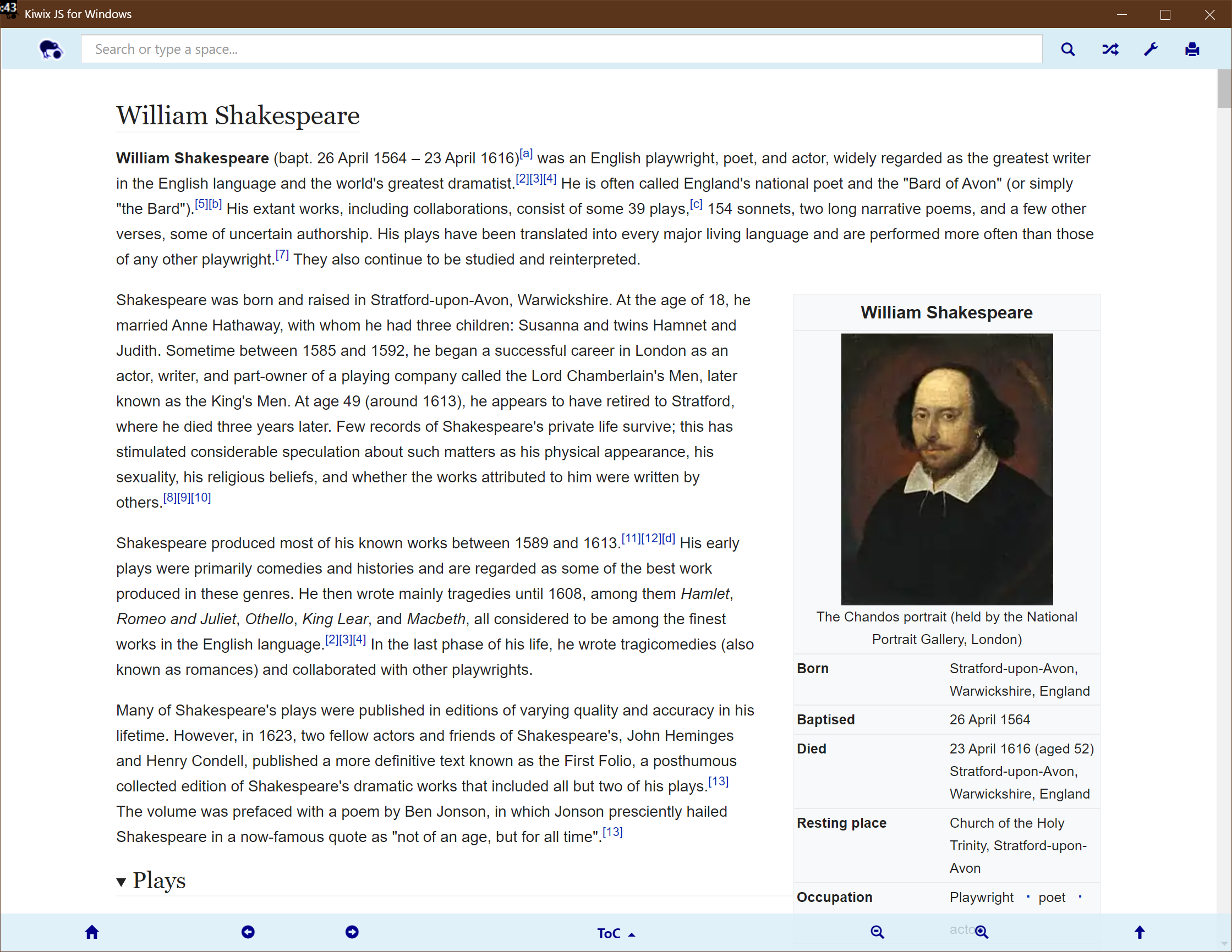3.7 KiB
This is a portable build of Kiwix JS NWJS for any 32bit or 64bit edition of Windows
This is not the UWP/Microsoft Store build. If you are using Windows 10, you may prefer to use the release for the Microsoft Store, which is smaller and faster to load. This version runs on the NWJS platform (which is very similar to ElectronJS, but supports older versions of Windows). The package does not auto-update (whereas the Store version does). Please choose the correct build as follows:
For Windows XP or Windows Vista: kiwix_js_windows-XP-<<base_tag>>-win-ia32.zip
For Windows 7,8,10 32bit: kiwix_js_windows-<<base_tag>>-win-ia32.zip
For Windows 7,8,10 64bit: kiwix_js_windows-<<base_tag>>-win-x64.zip
If you have a modern Windows and do not know if your system is 64bit or 32bit, choose the 32bit (ia32) build.
The non-XP builds are based on NWJS 0.54.0 x64 or ia32 (x86).
The XP/Vista build is based on a legacy LTS release of NWJS 0.14.7 ia32.
There is no installation required: the app is fully portable. Simply unzip it in the folder of your choice and click Start Kiwix JS Windows. More detailed instructions are after the screenshot.
Instructions
- Do not attempt to run the 64bit build on a 32bit machine; if in doubt, use a 32bit (ia32) build (this works on both machine types);
- Use the links above, or expand "Assets" below, download the zipped build that you require (not the source code) and unzip its contents to any folder, or to a flash drive / thumb drive;
- Either double click on one of the shortcuts
Start Kiwix JS Windows, or open thekiwix_js_windows-<<base_tag>>-...folder and double click onnw.exe. If one of the shortcuts doesn't work, try the other one.
Release Notes
- This app is packaged with
<<zim>>(<>) for testing purposes. The packaged archive is located in thearchivesfolder. See the readme in that folder; - You can open new dynamic, browsable article tabs or windows with right-click, ctrl-click, etc., on an internal link (or right-click on the page itself to open current article in new tab);
- The app is compatible with new ZIMs that are compressed with zstandard and containing WebP images, and also with no-namespace ZIMs, while remaining backwardly compatible with xz compression;
- If a different archive is picked, it will be remembered and launched automatically on startup;
- Service Worker mode is only operational in builds for modern Windows;
- In modern versions of Windows, you can print by pressing Ctrl-P or using the print icon. If local printers are not available (after clicking on More options...) then print to PDF and use another app to print.
Known Issues
- On the XP build with some recent ZIMs (not the packaged one), there is a CSS error in rendering the landing page of this ZIM, due to the age of the Chromium build included in the runtime package. However, you can access all articles by pressing a space in the search box;
- If you download an archive from within the app (from Configuration), you will be able to pick a download directory, and the download will start, but then there will be no further indication that a download is in progress. You will need to check the chosen download directory to see if the download has completed.